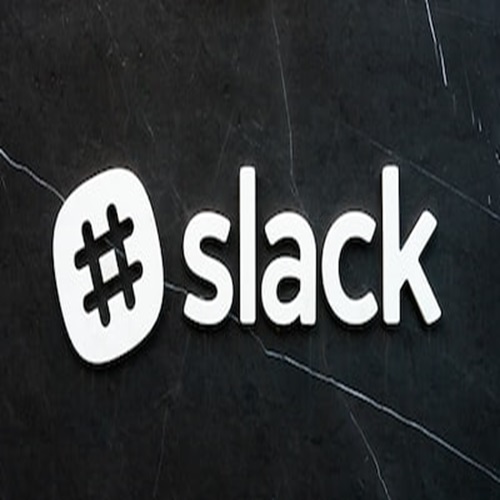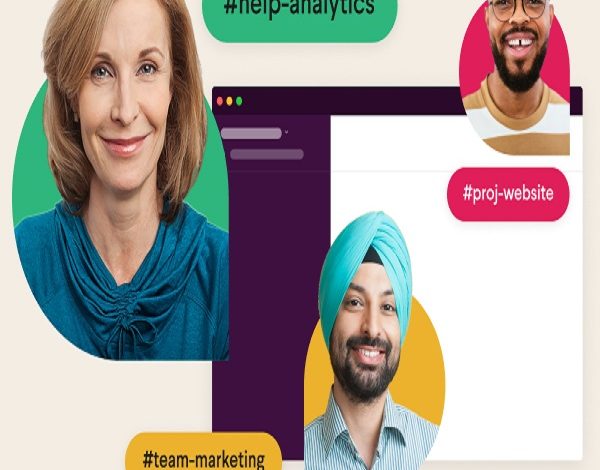
The modern workforce landscape has undergone a significant transformation in recent years, with remote work becoming more prevalent than ever before. As teams have spread across different locations and time zones, the need for efficient communication and collaboration tools has grown exponentially. In this era of remote work, having the right technology in place can make all the difference. One such tool that has emerged as a game-changer for remote teams is Slack—a platform designed to streamline communication, foster collaboration, and enhance productivity. In this article, we will explore how you can harness the power of Slack to supercharge your remote team’s collaboration efforts.
Getting Started with Slack
Before diving into the tips and tricks, let’s start with the basics. Slack is a cloud-based communication and collaboration platform that replaces traditional email for internal team communication. It’s organized around channels, which act as virtual spaces for discussions and projects. To get started, create a workspace, invite team members, and customize settings to match your team’s needs and preferences.
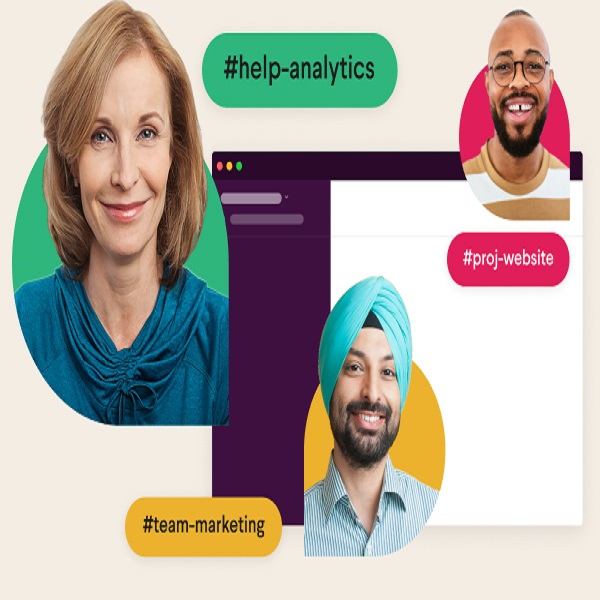
Organizing Slack Channels for Optimal Communication
One of Slack’s most powerful features is the ability to create channels for different teams, projects, and topics. Channels provide a way to categorize conversations, ensuring that information is easily accessible and relevant parties can stay in the loop. When setting up channels, it’s important to establish clear naming conventions and guidelines. This ensures that team members can quickly identify the purpose of each channel and join the ones that are relevant to them.
Creating channels around specific projects or teams minimizes the risk of important messages getting lost in a sea of unrelated conversations. This level of organization not only enhances communication but also helps new team members quickly get up to speed on ongoing initiatives.
Utilizing Slack Features for Enhanced Collaboration
Integrations and Automations
One of Slack’s strengths lies in its ability to integrate with a wide range of other tools your team uses on a daily basis. Integrating platforms like Google Drive, Trello, Asana, and more allows you to bring your work directly into Slack. This seamless integration reduces the need to constantly switch between applications and centralizes information.
Furthermore, Slack enables the setup of automated notifications and reminders. For instance, you can create automated alerts for task deadlines, meeting reminders, or updates on shared documents. This ensures that critical information isn’t overlooked and helps keep everyone on the same page.
File Sharing and Document Collaboration
Gone are the days of sifting through lengthy email threads to find that one important document. Slack simplifies file sharing by allowing you to upload and share files directly in conversations. Whether it’s a presentation, spreadsheet, or design file, team members can access files within the context of their discussions.
Moreover, Slack facilitates document collaboration. With integrations or native features, teams can edit documents collectively without the hassle of version control issues. This real-time collaboration fosters efficiency, enabling remote teams to work together seamlessly.
Video and Voice Calls
While text-based communication is invaluable, sometimes a face-to-face conversation is necessary. Slack’s video and voice call capabilities allow remote teams to hold virtual meetings and brainstorming sessions. Video calls can be particularly effective in bridging the gap between team members who are continents apart, as facial expressions and body language contribute to clearer communication.
Integrating calendar and scheduling tools with Slack enhances the process of coordinating meetings. With the ability to see team members’ availability, you can select the optimal time for discussions without the back-and-forth emails.
Enhancing Team Bonding and Engagement
The rise of remote work has highlighted the need for maintaining a sense of community within a virtual environment. Slack isn’t just for work-related discussions; it’s also a platform for nurturing team bonds. Create channels for casual conversations, share funny GIFs, or initiate discussions about hobbies and interests. These watercooler chats are the virtual equivalent of in-office interactions, fostering camaraderie among team members.
In addition, consider incorporating virtual team-building activities into your Slack workspace. From trivia quizzes to virtual coffee breaks, these activities create opportunities for team members to interact in a more relaxed setting. By promoting team engagement, you contribute to a positive remote work culture.
Managing Notifications and Distractions
As much as Slack can enhance collaboration, it can also become a source of distraction if not managed effectively. The constant stream of notifications can hinder productivity, leading to fragmented work and reduced focus. To combat this, encourage team members to customize their notification settings according to their work preferences. By setting notifications to deliver only the most important updates, team members can stay informed without being overwhelmed.
Moreover, Slack offers a “Do Not Disturb” feature that can be used strategically. During focused work periods, team members can activate this feature to avoid interruptions and maintain a state of flow. This practice promotes deep work and productivity, ensuring that the benefits of collaboration aren’t overshadowed by the downsides of constant interruptions.
Security and Privacy Considerations
In the age of digital communication, security and privacy are paramount concerns. Slack recognizes this and provides several features to safeguard sensitive information. Implement two-factor authentication (2FA) to add an extra layer of security to your workspace. Educate your team about best practices for maintaining confidentiality and avoiding sharing sensitive information in public channels.
Conclusion
In today’s remote work landscape, effective collaboration is the cornerstone of success. Tools like Slack have revolutionized the way remote teams communicate, collaborate, and thrive. By embracing Slack’s features—from organized channels to integrations and automations—teams can transcend geographical boundaries and work together seamlessly. Remember that while Slack offers a myriad of features, its true power lies in the way it’s embraced and integrated into your team’s workflow. By fostering a culture of open communication and collaboration, you can supercharge your remote team’s productivity and elevate their overall remote work experience.
Resources
- Slack’s Official Getting Started Guide: A comprehensive guide from Slack that covers the basics of setting up and using Slack effectively.
- Slack Integrations Directory: Explore the wide range of apps and integrations available to enhance Slack’s functionality and connect it with other tools your team uses.
- Slack’s Guide to Using Files and Sharing: This guide provides tips and tricks for sharing and collaborating on files within Slack.
- Slack’s Guide to Video and Voice Calls: Learn how to set up and conduct video and voice calls using Slack’s built-in features.
- Remote Team Building Activities: A list of virtual team-building activities that can be adapted to Slack channels for team bonding.
- Slack’s Security Features and Best Practices: Explore Slack’s security measures and best practices for maintaining a secure workspace.
- Guide to Managing Slack Notifications: This guide offers insights into customizing notification settings to improve focus and productivity.
- Slack’s Do Not Disturb Feature: Learn how to use the “Do Not Disturb” feature effectively to manage interruptions.